RADVision Scopia XT5000 Series Technical Information Page 1
Browse online or download Technical Information for Video conferencing systems RADVision Scopia XT5000 Series. RADVision Scopia XT5000 Series System information User Manual
- Page / 44
- Table of contents
- TROUBLESHOOTING
- BOOKMARKS
- SCOPIA XT5000 Series 1
- Table of Contents 3
- Deployment 5
- Supporting ISDN Connectivity 12
- Maintenance Tasks 13
- Procedure 15
- Before you begin 24
- Set the fields as required 26
- Management Suite 27
- Additional Documentation 28
- Troubleshooting 29
- Resolving Problems with Audio 31
- Resolving Lip Sync Problem 35
- Resolving Camera Issues 37
- Resolving IP Address Problems 38
- Retrieving Memory Dump Logs 41
- Viewing System Information 42
- Contacting Support 43
Summary of Contents
Administrator GuideVersion 3.0For Solution 7.7SCOPIA XT5000 Series
Having a dedicated NAT/firewall traversal server like the SCOPIA PathFinder offersexternal endpoints a static address when joining conferences hosted
Figure 1-4 Using XT Series for NAT and Firewall TraversalThere are two possible setups in the GLAN1 and GLAN2 configuration (see Figure 1-4 onpage 7):
Supporting ISDN Connectivity The SCOPIA XT Series supports ISDN connectivity, allowing calls from endpoints to be routed tothe relevant conference u
This chapter details the ongoing maintenance tasks required by administrators for ongoing useof the SCOPIA XT Series. For information on configuring s
CautionMake sure all units are switched off whenever connecting or disconnectingdevices. •For computers and laptops with a DVI out connector, con
•In this software version, presentation is transmitted at 1080p only when DVI-D 1080p inputresolution is used.ProcedureStep 1Right-click on your compu
Configuring Remote Management on the SCOPIA XT Series Remote management on your SCOPIA XT Series is enabled by default. You can configure theSCOPIA
Table 2-2 Configuring remote management on SCOPIA XT SeriesField Name DescriptionWeb management Enables/disables Web access to SCOPIA XT Series.HTTPS
Figure 2-3 Logging into the SCOPIA XT Series web interfaceStep 3Enter the username and password.Step 4Select the web interface language from the Langu
Figure 2-4 Setting the XT Remote Control Unit CodeStep 3Enter the code in the Remote control code field.Step 4Select Save.Step 5On the XT Remote Contr
© 2000-2012 RADVISION Ltd. All intellectual property rights in this publication are owned by RADVISION Ltd and areprotected by United States copyright
How to Update the Software for SCOPIA XT Series This section describes how to upgrade the software running on the XT Codec Unit. NoteAny software
Before you beginDuring this procedure you need to enter the IP address and the subnet mask associated withthis IP address. Make sure you have this inf
Upgrading the Software Using a PC This section describes how to upgrade the software running on the XT Codec Unit from theSCOPIA XT Series web inter
NoteDo not turn off the SCOPIA XT Series before the upgrade procedure is completed. Upgrading the SCOPIA XT Series Software Using a USB Drive Y
Enabling AT Commands for Managing the XT Codec Unit You can manage the XT Codec Unit from a computer using AT messages over a TCP/IPconnection. The
Step 3Set the fields as required.Field Name DescriptionAT commandsmanagementEnables/disables AT command API for remote control.Enable all addresses If
Figure 2-9 Configuring SNMP settingsStep 3Set the fields as required.RADVISION | Administrator Guide for SCOPIA XT5000 Series Version 3.0 Maintenance
Field Name DescriptionSNMP management Enables/disables SNMP use.Administrator name Enter the name of the administrator in charge of managing theSCOPIA
Figure 2-10 Enabling importing and exporting configuration filesStep 3Set the fields as required.Field Name DescriptionEnable import Enable/disable im
This section covers troubleshooting problems that may occur when setting up and operatingthe SCOPIA XT Series.•Resolving Problems Connecting Calls ...
1Planning the Topology of the SCOPIA XT Series Deployment About the SCOPIA XT Series...
SolutionRecheck the Network Configuration, Network Preferences and H.323/SIP Proxy settings.SolutionMake sure the Do Not Disturb (DND) function is not
Resolving Problems with Audio ProblemI cannot hear audio after setting up the system.SolutionMake sure the monitor volume is not set to 0.SolutionMa
4.Select the Tx tone button to check the audio output. If the test is completedsuccessfully, the Done message is displayed. NoteIf the tone is ampli
Step 3Set the Audio delay automatic estimation field to Yes.Step 4Set the Apply audio delay value field to Yes.Step 5Select Save.Step 6If it is necess
SolutionMake sure the remote system also supports 1080p. Remote systems that are limited to 720por less negotiate lower resolutions with the SCOPIA XT
Figure 3-6 Enabling 1080 60fps setting3.Ensure that the 1080 60fps field is set to Yes.SolutionMake sure the network connection to the remote endpoint
Figure 3-7 Configuring the lip sync settings3.Set the fields as described in Table 3-1 on page 32Table 3-1 Configuring video quality settingsField Nam
Resolving Camera Issues ProblemCannot see the camera’s output after setting up.SolutionPress on the XT Remote Control Unit repeatedly to switch bet
Resolving IP Address Problems ProblemCannot configure the IP address.SolutionIf the icon for no network connection appears, the LAN cable connecti
Figure 3-103.Set the Use IPv6 field to Yes.4.Select Save.5.Set the Use IPv6 field to No.6.Select Save.Resolving Problems with PC Presentations Proble
Enabling Backup and Restore of SCOPIA XT Series Configuration Files from SCOPIA iVIEWManagement Suite...
•Logs for analyzing network traffic—These log files provide information about networkstatus. The files are in the standard “libpcap” format supported
Step 2At a prompt, enter this command:cd NETLOGStep 3At the next prompt, enter OK.Step 4If there are logs you retrieved earlier on the RAM, remove the
Figure 3-11 Retrieving memory dump logsStep 3Select Create new log file.Step 4Wait for the system to create the log package file and display the link
NoteIf you need the system serial number, you can also look on the label at the back of the XTCodec Unit. ProcedureStep 1From the Main Menu, sele
www.radvision.comAbout RADVISIONRADVISION (NASDAQ: RVSN) is the industry’s leading provider of market-proven products and technologies for unifiedvisu
There are a number of ways that the SCOPIA XT Series can be deployed in a network,depending on its use as a room system endpoint, a conference hosting
•SCOPIA XT1000 and SCOPIA XT1200The SCOPIA XT1000 and SCOPIA XT1200 share the same XT Codec Unit, but the SCOPIAXT1200 has a camera with higher qualit
Table 1-1 Differences in features for models in the SCOPIA XT SeriesFeature SCOPIAXT1000PiccoloSCOPIA XT1000and SCOPIAXT1200SCOPIA XTTelepresenceSCOPI
Figure 1-1 SCOPIA XT5000 Series as EndpointsUsing the SCOPIA XT Series Embedded MCU This feature is planned for the future version of this product.T
Planning NAT and Firewall Traversal with SCOPIA XT Series SCOPIA XT Series fully supports NAT and firewall traversal, enabling you to place the unit
More documents for Video conferencing systems RADVision Scopia XT5000 Series




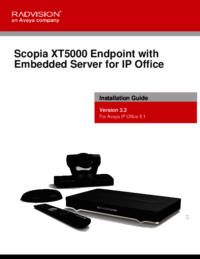
 (55 pages)
(55 pages)







Comments to this Manuals